By Thomas J. Albin, P.E., C.P.E.
Published in the February 2008 issue of Today’s Facility Manager
 Peoplelike variety. Whether it’s a preference for a sports team or forclothing colors, every individual has his or her own personal likes anddislikes.
Peoplelike variety. Whether it’s a preference for a sports team or forclothing colors, every individual has his or her own personal likes anddislikes.
So it should not be surprising to the astutefacility manager (fm) that computer users express a variety ofpreferences for the placement of their computer monitors with regard toheight and distance. They want to be able to adjust the position of themonitor during the course of a workday to maintain their comfort levelsas tasks change. In fact, it is not uncommon to find differencesbetween users of as much as 14″ in the preferred distance from the eyesto the front of the screen, and differences of as much as 10″ betweenindividuals with regard to the preferred height of the monitor.
Streamlined Screens
Inthe past, the weight and bulk of Cathode Ray Tube (CRT) displays madeit difficult to adjust monitor positions quickly and easily. However,in the last few years, lighter, more compact flat panel monitors havebegun to dominate the market.
Their lesser weight, bulk, andstandardized mounting designs have facilitated development andincreasing utilization of user adjustable monitor supports. Theseadjustable monitor supports offer individuals the ability to positionthe monitor easily in accord with his or her own comfort preferences.
Ergonomicresearch and experience support individual preferences for monitorposition. Two of the most commonly expressed types of discomfort amongoffice computer workers are visual discomfort and neck and shoulderpain. And monitor placement plays a key role in causing/alleviatingthese symptoms. [See Ergonomics in Computerized Offices by E. Grandjean(New York: Taylor and Francis, 1987).]
A monitor that’s toohigh (relative to the user) generally causes users to bend their necksback in order to look up. A monitor placed too low causes the user tobend the head and neck forward. Bending the neck and head back(extension) or forward (flexion) more than a slight amount becomesuncomfortable, due to the strain on the muscles of the neck andshoulders.
Similarly, the height and distance of the monitorcan affect visual discomfort. The screen may be too close, causingdiscomfort as the eyes try to focus on it.
Conversely, thescreen may be too far away for the user to read or see what isdisplayed. This often causes the user to lean forward to read thescreen, subjecting the user’s neck, shoulders, and eyes to discomfort.
Amonitor that is placed too high results in an upward gaze angle,exposing more surface of the eye. Because more surface of the eye isexposed, more of the tear layer that protects and lubricates theeyeball evaporates and leaves the eyes feeling dry and irritated.
Just Right
Toparaphrase Goldilocks, some monitor positions are too high, some toofar away, and some are just right. Finding the just right locationmakes the user more comfortable and productive.
 Photo by 3M
Photo by 3M The variation in users’ preferences regarding monitorheight is influenced by several variables. One obvious reason for thisunpredictability is that people come in different sizes. For instance,when a tall man is seated, his eyes can be more than 36″ above seatheight, while a small woman’s eyes may be about 26″ above seat height.
Accommodatingthis height variation is critical to the user’s comfort. A poor matchbetween the monitor and the user’s height is commonly associated withergonomic complaints.
It is perhaps less intuitive for monitorheight to be adjustable independent of the work surface (e.g. where thekeyboard sits). This is because, while there is about 10″ of differencein seated eye height between a tall man and a small woman, there areonly about 5″ of difference in seated elbow height between the two.(Work surfaces are generally located at elbow height to minimizepostural discomfort). Consequently, a monitor sitting on a work surfacerequires additional height adjustment in order to provide a range ofmonitor heights that will accommodate a wide variety of users.
 Photo by stock.xchng.com
Photo by stock.xchng.com Common practice has been to instruct computer usersto adjust the monitor height so the top of the viewing area is at (orslightly below) eye level. More recently, a new American NationalStandard, ANSI/HFES 100-2007, Human Factors Engineering of ComputerWorkstations, recommends that the monitor height should be adjusted so the center of the screen is about 15° to 25° below eye level.
Asimple way to estimate this angle is to measure the horizontal distancebetween the user’s eyes and the front of the screen. The center of theviewable area of the screen should be no more than half that distancebelow the user’s eye level.
The Right Distance
Agood rule of thumb is to place the monitor an arm’s length away fromthe user. This is consistent with ANSI/HFES 100, which recommends thatthe minimum monitor viewing distance should be at least 20″ from theuser’s eyes.
The maximum viewing distance is generally limitedonly by the space available and the size of what is displayed on thescreen. To determine whether a type or font will be readable for agiven viewing distance, ergonomists typically use the James Bond 007rule. This says that, to be legible, the height of the character on thescreen should be about 0.007 times the viewing distance. For a viewingdistance of 20″, a 12-point type font, which is approximately 1/6″high, meets this requirement.
Special Placement Cases
Onespecial case of monitor placement occurs when a laptop or notebookcomputer is used for extended periods of time as an individual’sprimary workstation. Because the display and the keyboard areintegrated into a single unit, it is generally difficult, if notimpossible, to place the laptop so that the eyes, neck, shoulders,arms, and hands are simultaneously comfortable. If the laptop is placedso that the monitor is at an appropriate height and distance, theshoulders, hands, and arms are likely to be uncomfortable due to thelong reach to the keyboard; if the laptop is placed so that thekeyboard is appropriately located for hand arm comfort, the eyes, neck,and shoulders are likely to be stressed.
 Photo by stock.xchng.com
Photo by stock.xchng.com Consequently, supports have been developed for laptopsthat allow the screen to be placed at the appropriate height anddistance. Hand and arm discomfort are avoided by using auxiliarykeyboards and input devices as supplements to the built-in inputdevices.
Sit/stand workstations are a second special case foradjustable monitor supports. Alternating between sitting and standingwhile working can be very beneficial, particularly for back comfort.
Clearly,monitors (and input devices) need to be re-positioned when employeeschange from sitting to standing work positions. As a result, monitorsupports have been developed that readily accommodate alternatingbetween sitting and standing work positions.
Accommodating Multiple Monitors
Itis becoming more common to encounter situations where multiple displaysare in use within a single workstation. While only a small amount ofergonomic research has been conducted in this area, the principlesdiscussed in this article can be applied here as well, especially thoseregarding monitor height and distance. Whether looking at one displayor three, an employee who is looking at a display that is placed at thewrong height or distance will likely experience discomfort.
Anissue that can arise with multiple displays is twisting of the neck andhead to the side. ANSI/HFES 100 suggests that the monitors should notrequire the user to look more than 35° to either side without turningthe entire body.
To illustrate this, two 19″ diagonal monitorscould be placed side by side if the user was sitting at least 27″ awayfrom the monitors. If more or larger monitors are in use, the viewershould be encouraged to swivel his or her chair and turn the whole bodyrather than twisting the neck.
Better Comfort And Performance
Thelighter weight of flat panel displays and the affordability ofauxiliary input devices has made it much more feasible to produce anduse display and input supports that adjust for user comfort. Althoughnot discussed in detail here, research has consistently shown that acombination of appropriately adjusted, ergonomic workstations and usertraining result in substantial productivity enhancements.
Accordingto the Office Ergonomics Research Committee, a recent report of twoindependent studies of the effect of ergonomically well adjustedoffices found that productivity was enhanced by between 10% and 17%.
Althoughthe weight and bulk of older technology displays placed practicallimits on the ability to adjust their position to suit individualrequirements, the product landscape has changed. New technologies inlightweight, low volume displays, combined with innovative monitorsupport technologies, allow quick and easy adjustment of monitorposition, enhancing user comfort and performance.
Albin,a certified professional ergonomist and licensed professional engineer,is a consultant for 3M Workspace Solutions. He is also a principal atHigh Plains Engineering Services, LLC and the executive director of theOffice Ergonomics Research Committee.
Do you have a comment? Share your thoughts by writing to tfm@groupc.com, or search for additional articles on this subject in the TFM archives at https://facilityexecutive.com.
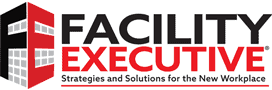















![[VIDEO] Collect Asset Data at the Speed of Walking a Building](https://facilityexecutive.com/wp-content/uploads/2024/02/maxresdefault-324x160.jpg)